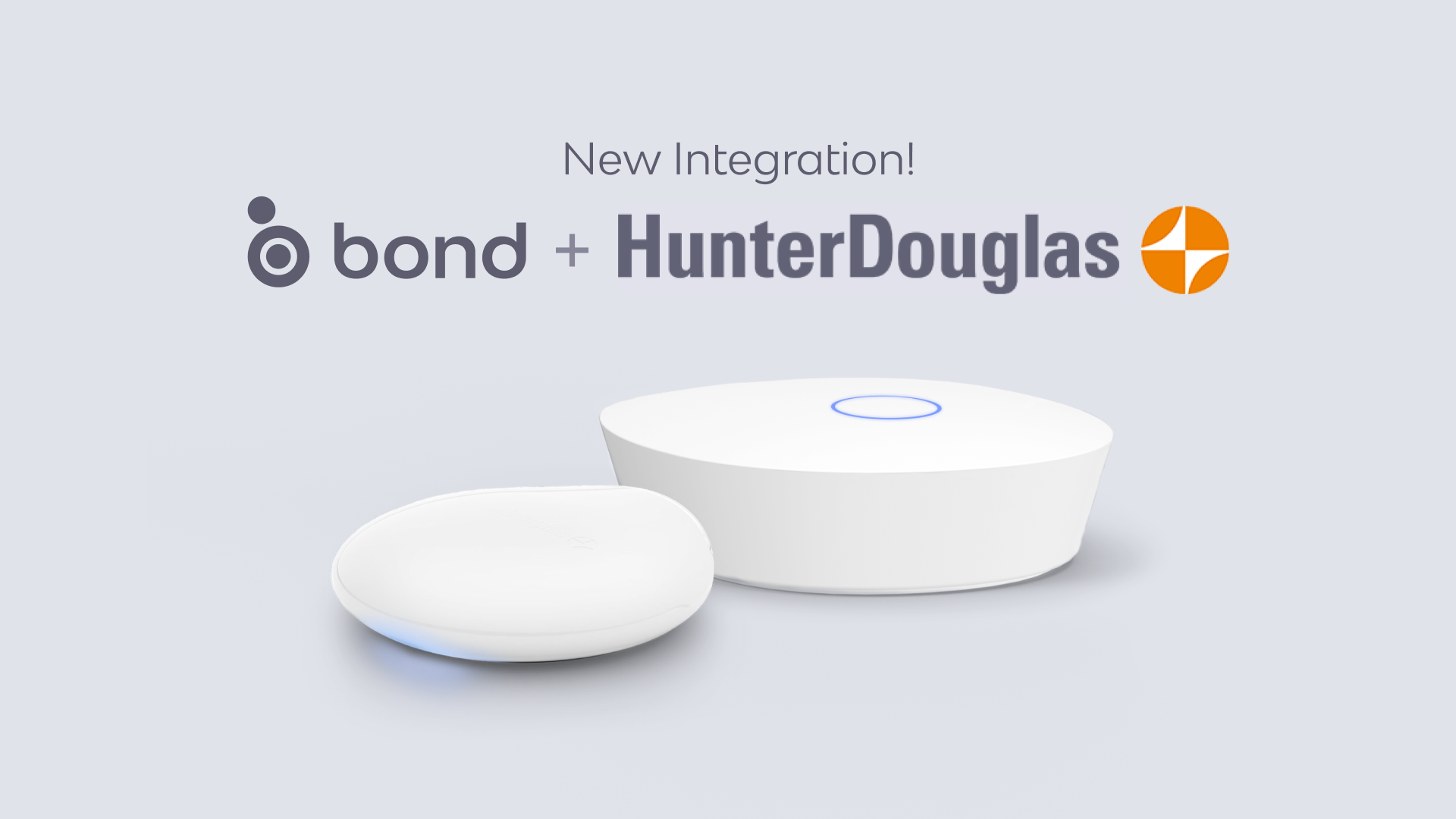
We are excited to announce the integration between the Bond Bridge Pro and PowerView Gen 3 shades, including models like Duolite, Aura, and more.
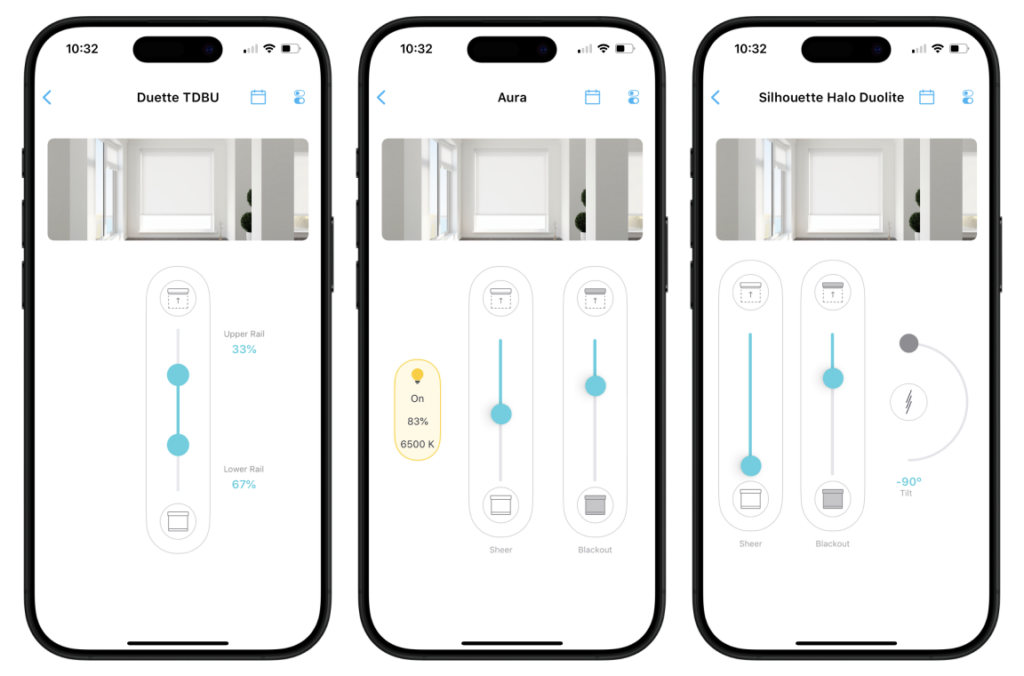
Homeowners can now enjoy the convenience of using a single app to control PowerView Gen 3 shades and any other motor technology compatible with Bond.
Please note that this integration requires both a Bond Bridge Pro and a PowerView Gen 3 gateway.
Set up in three simple steps:
Setting up the integration is super easy:
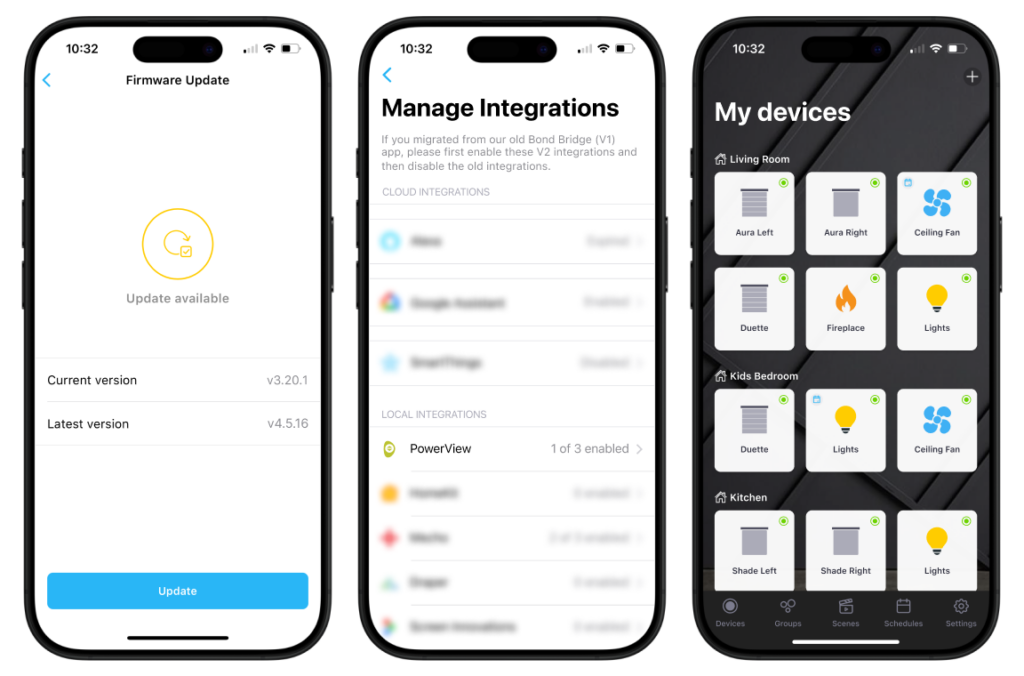
- Update your Bond Bridge Pro to its latest stable or beta firmware.
- In the Bond Home app, go to Settings > Manage Integrations > PowerView.
- Activate the integration with your Bond Bridge Pro. All the motors from your PowerView Gen 3 gateway will just show up on the Bond home app.
Check the integration documentation here

With the Bond Bridge Pro integration you can also use Sidekick to operate PowerView Gen 3 shades, making it the ONLY flush mount battery keypad for PowerView Gen 3 shades.
- Just connect connect Bond Bridge Pro with PowerView Gen 3 gateway
- Set Sidekick to Keypad Mode
- In the app, Link each channel to the shades you want